I’ve been fighting an unequal fight with dummy scrolling and high screen time for a long time now. In fact, I’m a ’90s kid, so I look fondly at the ideas of exchange smartphone to brick phone or come back to iPod. Watching video after video about next guy which explain how he took control on own life since in his pocket Nokia 3310 has arrived. I admit that the idea is tempting, but how to live and resign for ordering Uber middle of the night, receiving notification from work meeting from the communication app when you are out of computer, note-taking your genius idea immediately when comes up. I won’t even mention the task organization and events scheduling.
In one word, how to turn smartphone to useful essential tool and using it without addiction and time waste. Inspired by memory from early ’00s, I wondered what was essential needs using phones and I tried didn’t get crazy and restore that feeling of usage on my pixel 8.
✅ Checklist #
☑️ Overview and drastically uninstall applications 😵
☑️ Disable unnecessary notifications.
☑️ Clean your screen

First step: Overview and drastically uninstall applications 😵. #
If I’d like turning my phone to productivity army knife, I had to be agreed with renunciations. I started on all application which it was unused for 6 months. You can find it easily in android. Go to Settings > Apps > (scroll down) Unused apps1 That was the easiest part. Next part it was overview rest of it and decided what it can stay. I said “it can stay” with full awareness because I assumed when I wasn’t sure what to do with some app I’m removing it. I always can install it again. With that thought, I uninstalled all games, I really open it very rarely. All online stores, news and social media apps followed in theirs footsteps. All that apps has the ability to be used via web browser, so I can do this, and I can agree using via web browser it is worse ergonomic but in my opinion is good enough, and we achieved simplicity and more screen space. More on that next step. In that way, I stayed with only apps I decided I really want to use and need fast access to them. Messengers and mail clients, Calendar, to-do list and note-taking app are essential. I put on the survivor list, apps for books, audiobooks, podcast and RSS reader. The main reason is trying to avoid thoughtless scrolling and replace short content with full-value one.
The list closes apps like VPN, 2FA and other tools which installed app is necessary to correct usage.
Second step: Disable unnecessary notifications. #
To be honest, if you haven’t much time to clean your app, start on these two options. #
Unfortunately, uninstalling distracting and useless apps is only halfway. In my configuration, I disabled all notification except chats and mails. Doing this in Android app settings. Settings > Notifications > App Notifications2. The biggest game changer is disabling wake screen for notifications. It was a miracle for my deep work routine. That option you find Settings > Display > Lock screen > (scroll down - last option) Wake screen for notifications. At this moment, I switched only that two things, but I didn’t expect how much they change. To be honest, if you haven’t much time to clean your app, start on these two options.
Third step: Clean your screen #
Before I have developed my own screen layout, I tried the couple of minimalistic launchers. I’ve noticed one common thing. All of these focus on minimal app shortcut on main screen and recommend use list of app. This seemed very accurate and crucial to me, but still achievable in the Google’s defaults launcher. Thus, using unused app criteria - opposite (These are the apps I use the most, if someone didn’t get it), I chose 5x53 app grid and fill 10 empty slots of app icons. It’s two rows from the bottom. I put Digital wellbeing and Google fit widgets in the rest of the empty space. I changed wallpaper to solid black color and set up color correction on grayscale4. Calm down, I’m not crazy, I have a disable button in quick settings menu. You can get to the wallpaper change and app grid settings - long press on empty space in main screen > Wallpaper & style. App grid setting is last one. Grayscale you can set in settings > Accessibility > Color and motion > color correction.
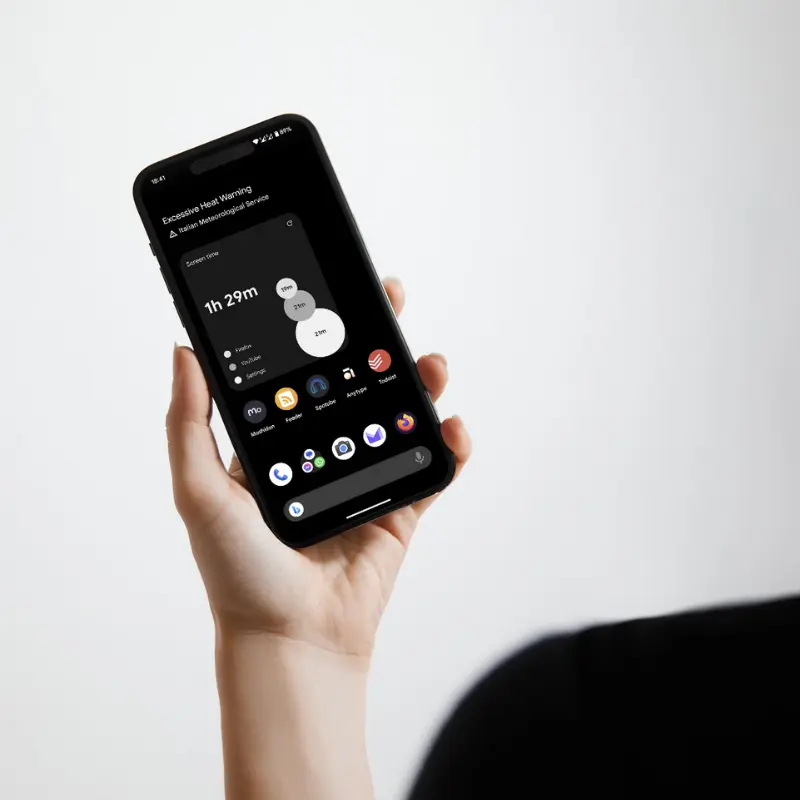
Final word. #
Honestly, I have to admit whole that things which I describe above it’s not revealing nor spectacular, but I’m using that setup for a while, and I’m surprised how to help me change me routine of using my phone.
1 - Manage unused apps on your Android device
2 - Turn notifications on or off for certain apps
3 - [Guide] How to change app grid layout in Android 12
4 - Grayscale on a Google Pixel phone